Inputting your first notes
Measures are always filled with Notes or Rests
On Flat the measures are always filled with notes or rests to match the time signature. This means that inserting a note will remove a rest from the same duration, and removing a note will put back a rest. This also means that the duration tools available in the Note toolbar can be used for the notes and the rests.
Adding notes
You can input notes and notation using your Mouse, Device Keyboard, Touchscreen, and MIDI devices, discover how on this page.
If you are using Tabs, you can also check out this dedicated page for tablatures.
Mouse or Touchpad
To input notes using your Mouse, put the blue cursor where you want to add the note, choose the pitch by putting your cursor over the stave, then click on it to insert the note.
Device Keyboard
To insert notes faster with your computer, you can use keyboard shortcuts. You can insert your first notes using the A to G letters on your keyboard, change the durations using 1 to 7 on your keypad, and have arrows to move in your scores. Check the full keyboard shortcuts list.
Touchscreen
On your touch device, you can use our multi-touch small keyboard at the bottom of your screen to input the notes & chords, and regular touch gestures to select, zoom and move in the score.
If you are using an iPhone or iPad, you can also use our editor with our native iOS app, download it from the App Store or Google Play.
MIDI devices
Plug your MIDI device into your laptop/desktop to quickly input pitches and use our live recording feature (beta). Click on the MIDI icon next to the Playback to set up or select your device.